Fewer Emails, More Engagement With Microsoft Teams
March 19, 2021
In a world inundated with emails, many of which are fleeting and non-essential, Microsoft Teams
offers a straightforward solution. By enabling your channel to receive email notifications,
you can efficiently address important messages without cluttering your inbox.
We all send and receive emails. A ton of emails. Sometimes we need to add an order or contact form on our website or subscribe to receive important notifications about system failures or events. Those messages rarely have a long-term value and likely will be killed after you read them. Even more, you can miss an important message in your mailbox if tons of similar email notifications will come to your mailbox. Then you need to refer this email to the person who is responsible for this type of notification, and you likely will need to discuss it.
Do you have similar scenarios? I guess, yes.
With Microsoft Teams you can turn on your channel to receive email notifications.
It’s very simple:
Go to the channel name and click "More options", then select "Get email address".
That’s all!
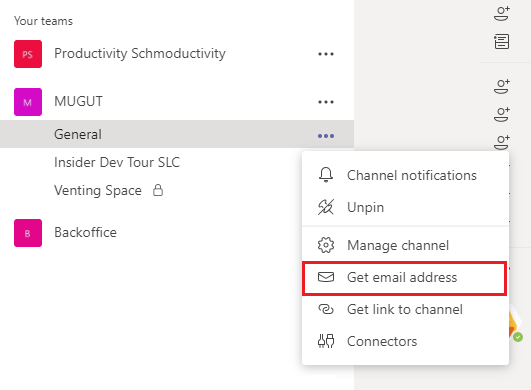
If you don’t have such an option, please ensure that it is enabled in your Admin panel:
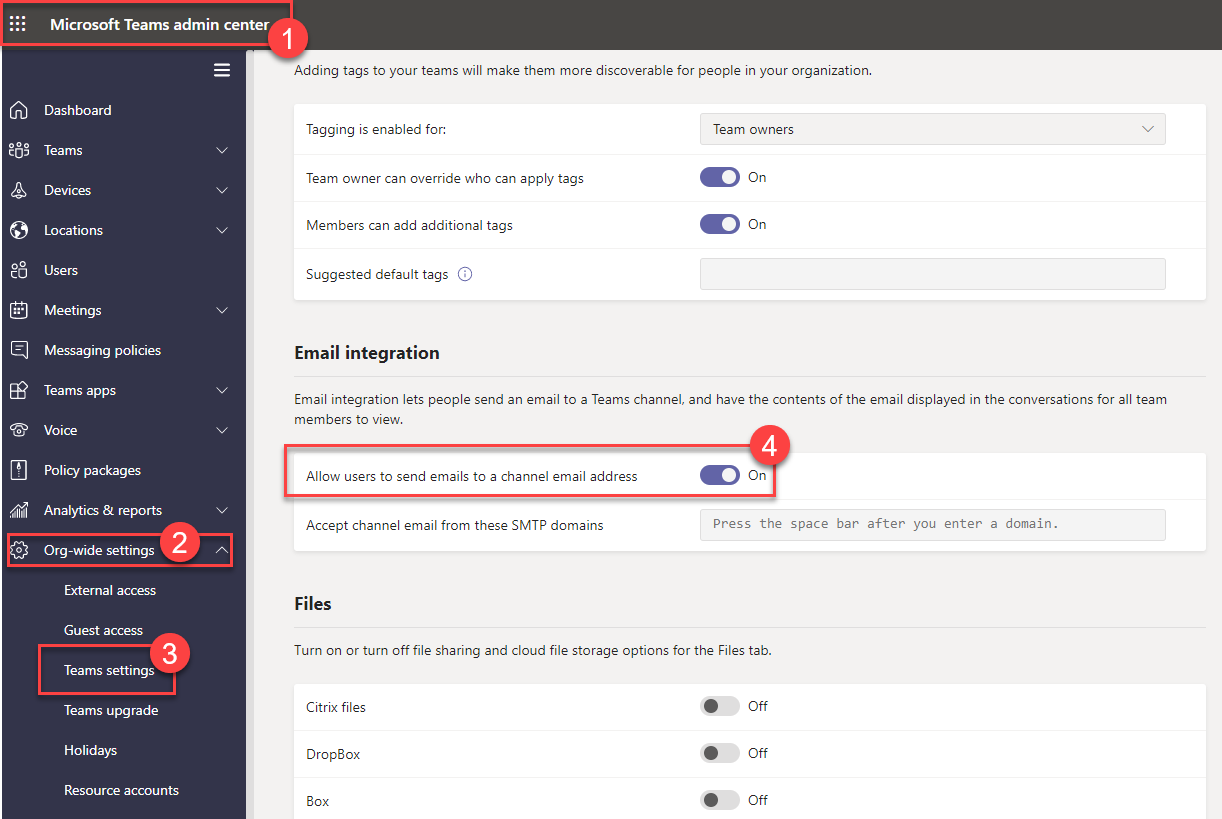
When you will receive an email to your Teams channel, you can easily tag the right people, discuss, or do whatever you want with this message.
You need to remember, that responding to this email in the channel will not send a response to the original sender.
When you should not use this feature? When emails are too long, contains a lot of images, or have a rich format. For these purposes, I suggest using a regular mailbox. But even in this case, you will be able to open the original email like this:
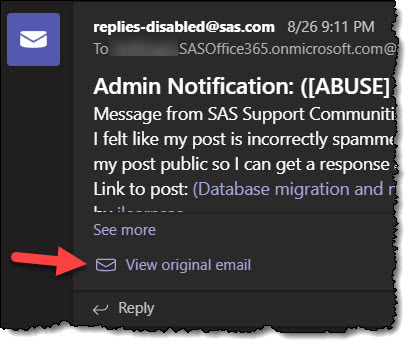
A few examples of notifications that can be sent to the Teams channel:
payment issues, critical failure, new job application, low credit level, support requests.
Ready to get started?
Let's discuss how AI can transform your business today